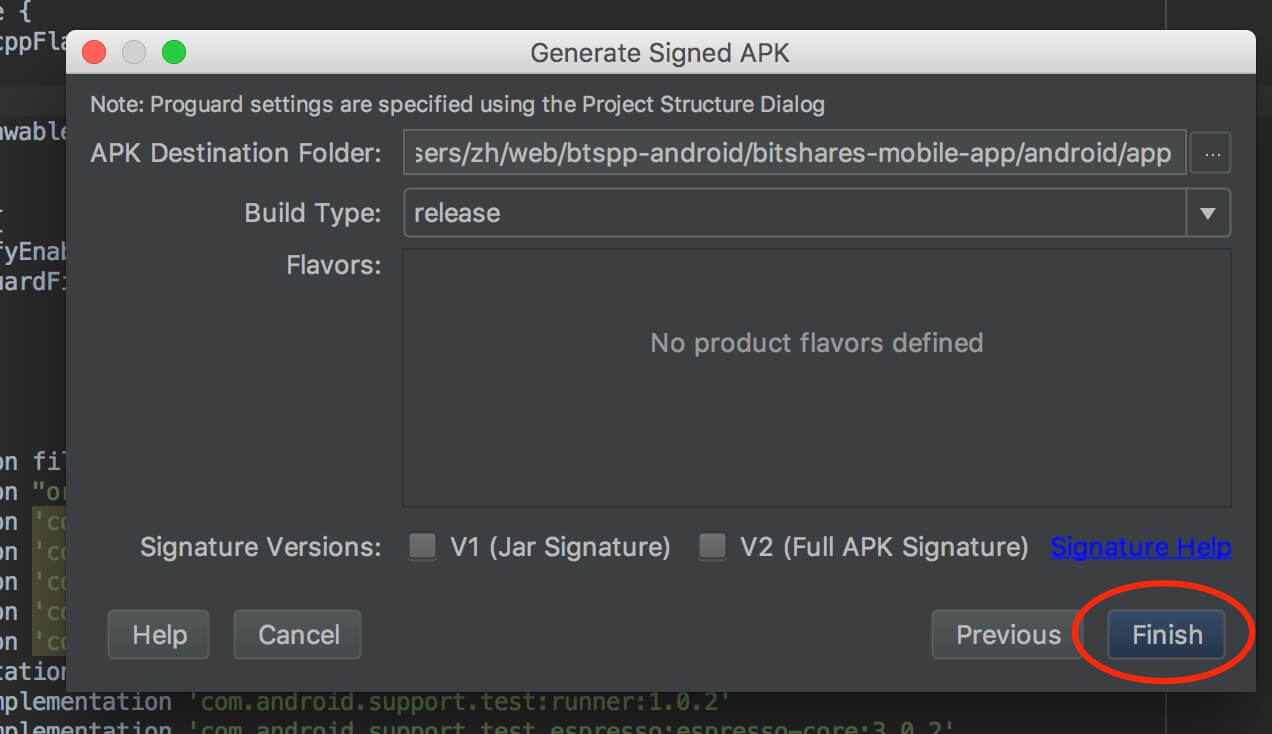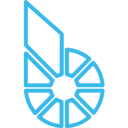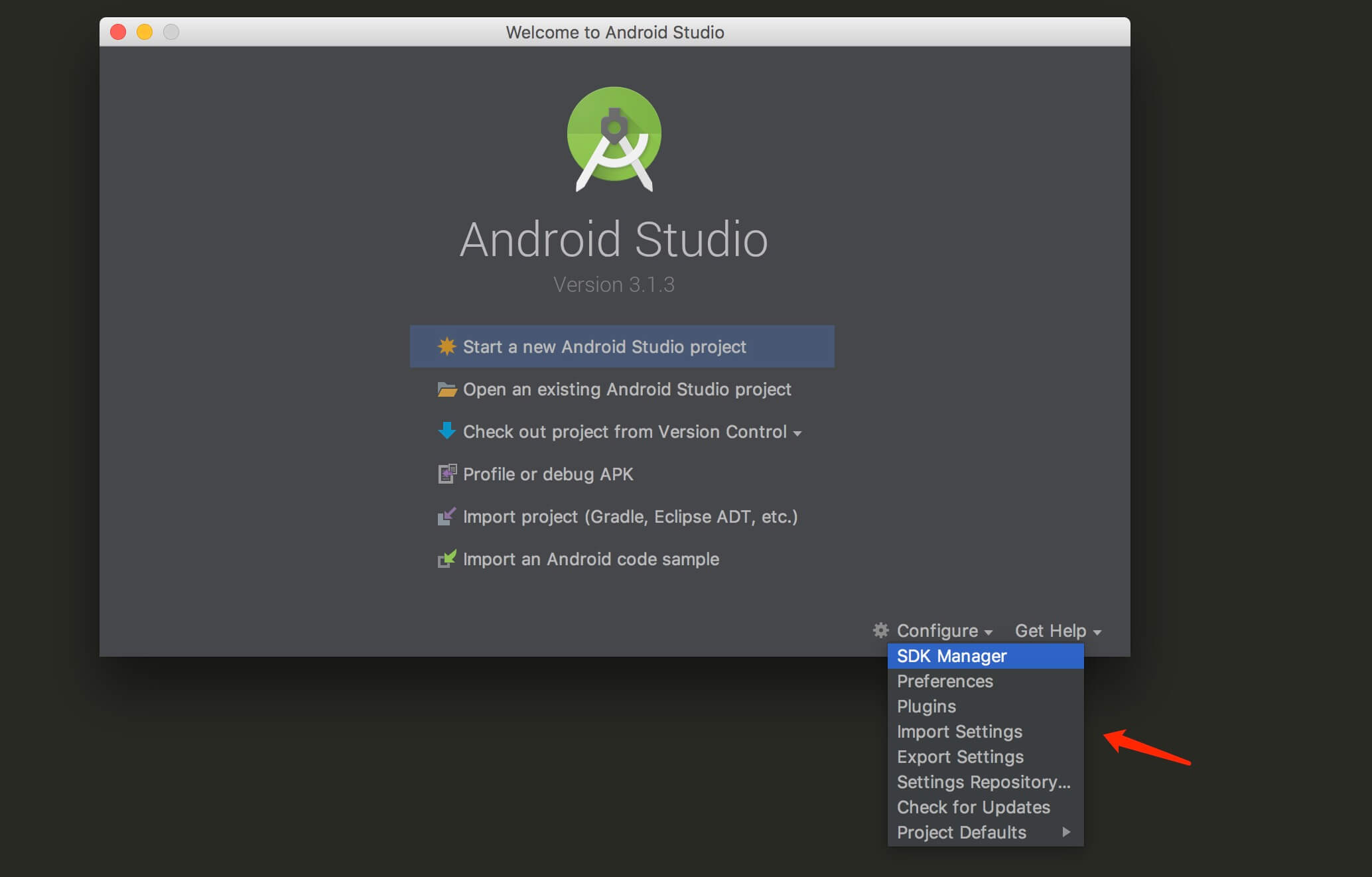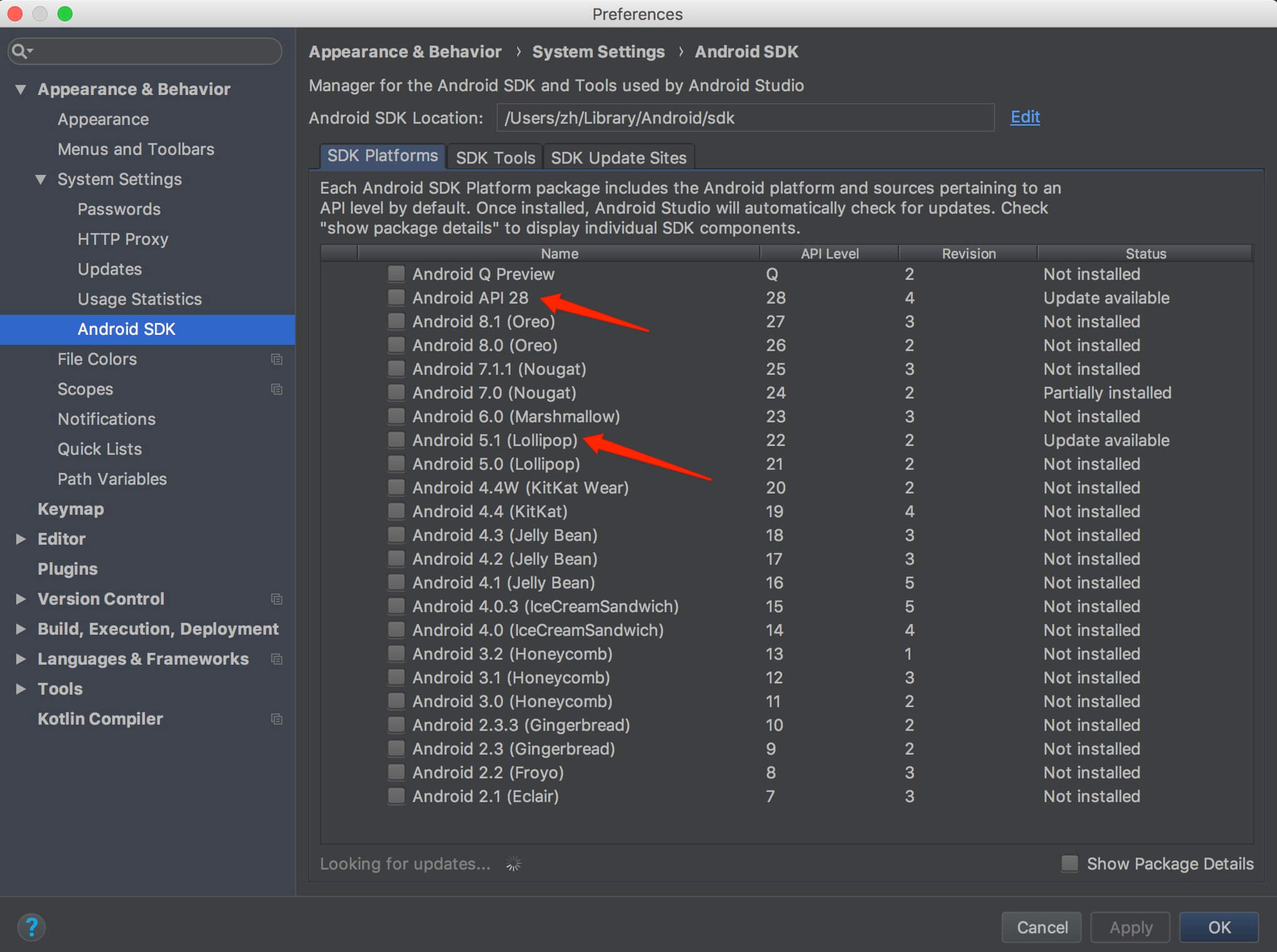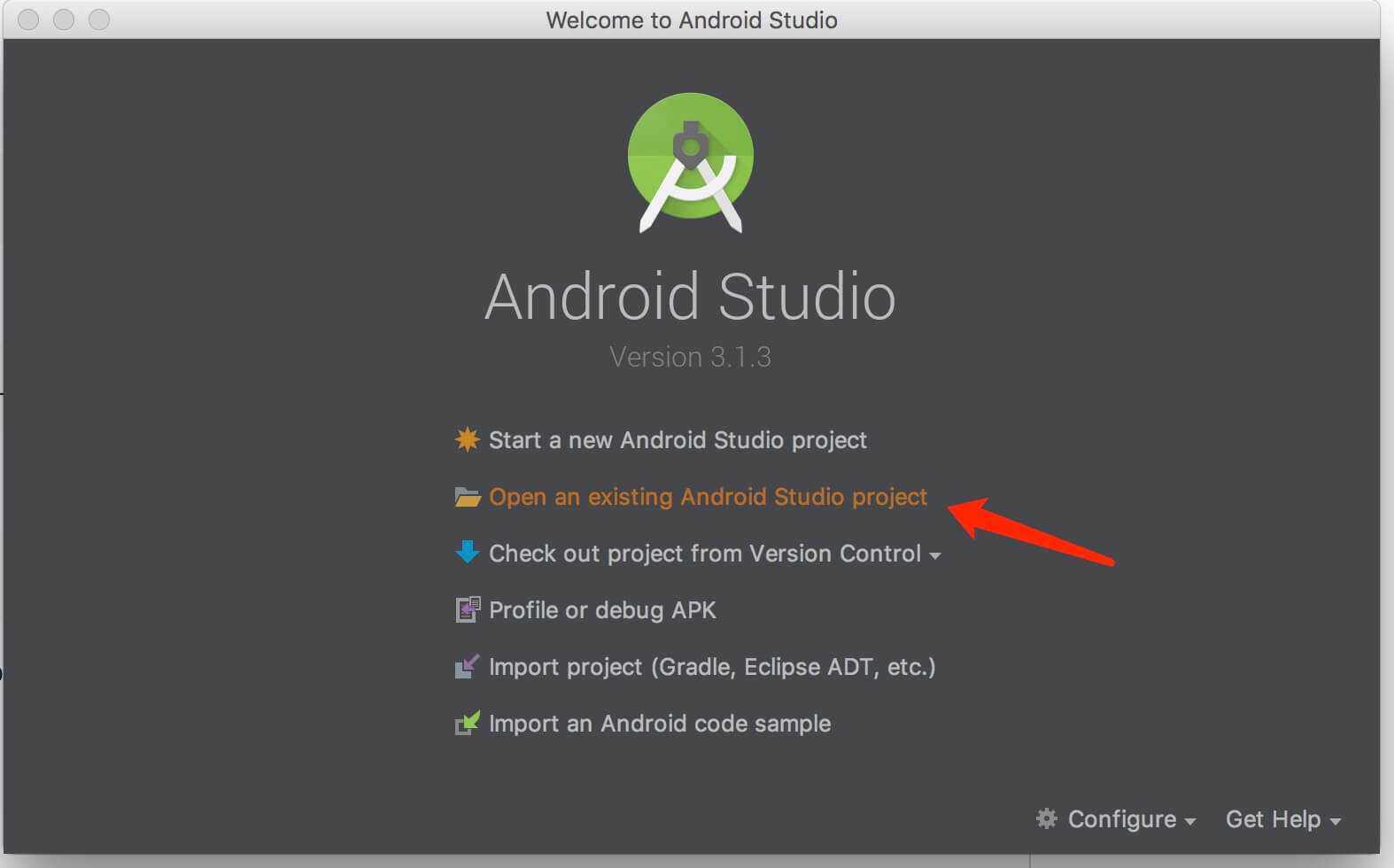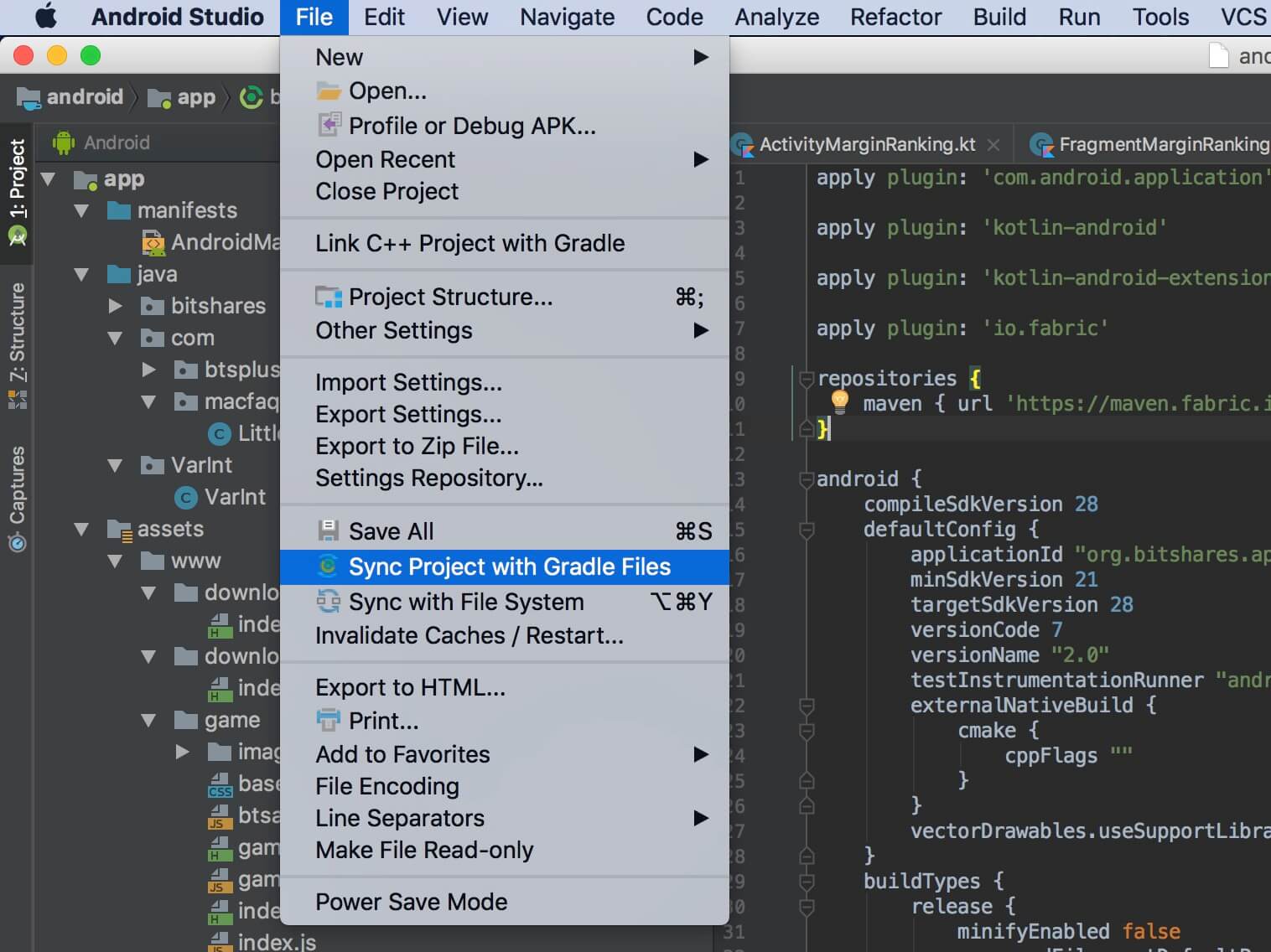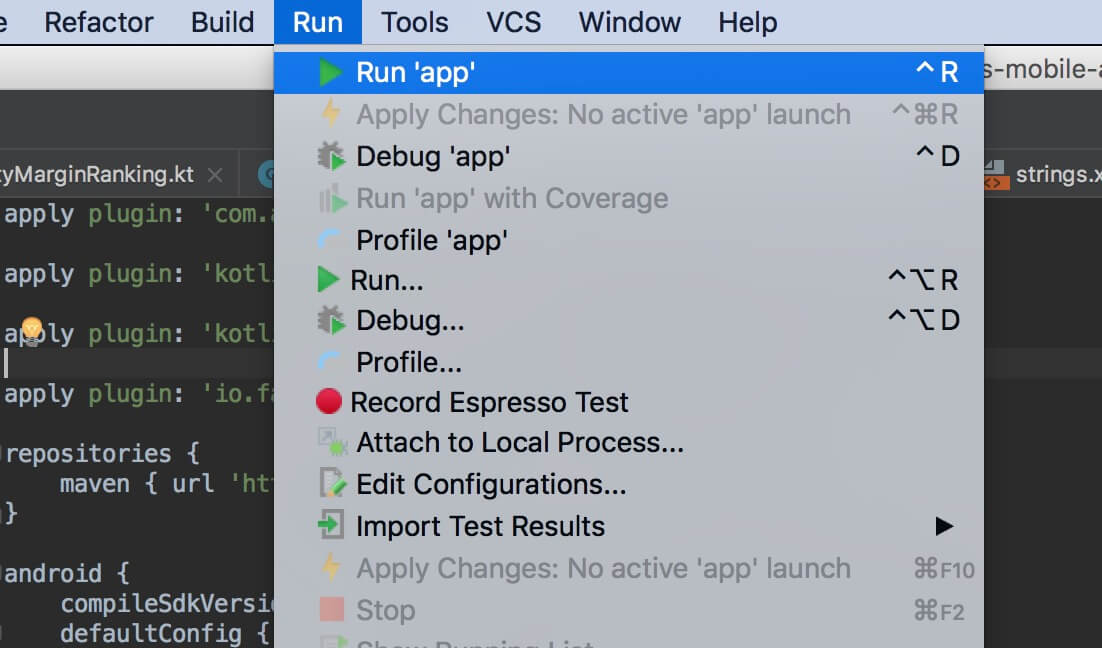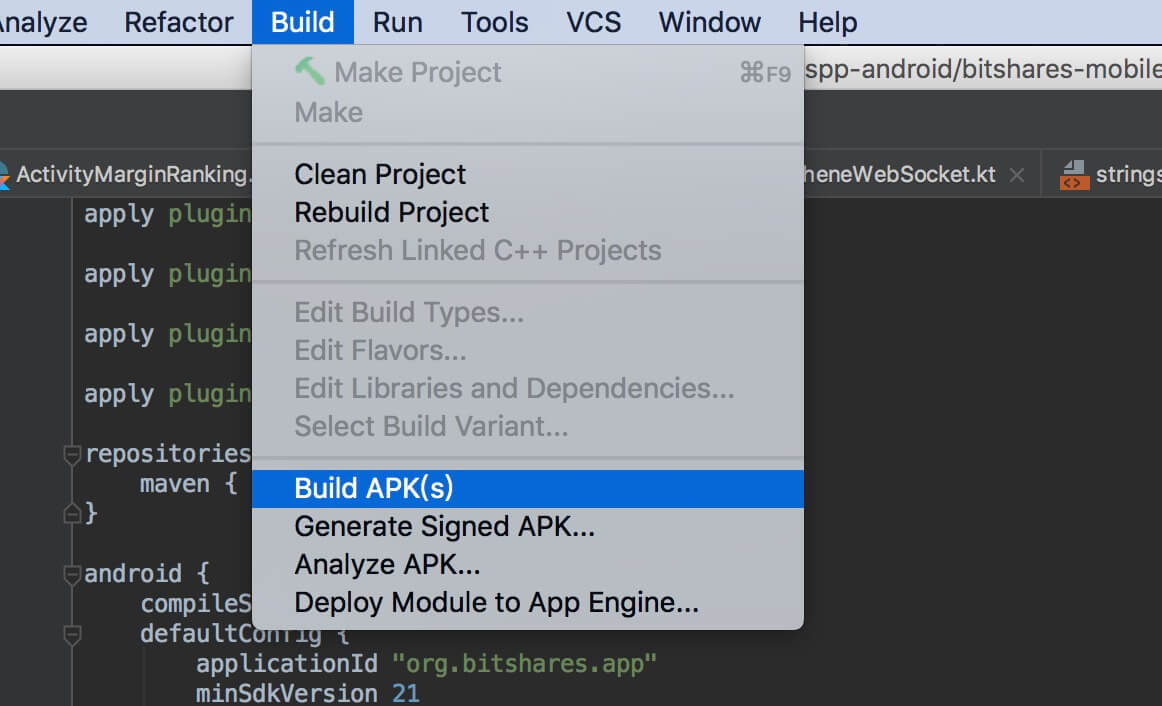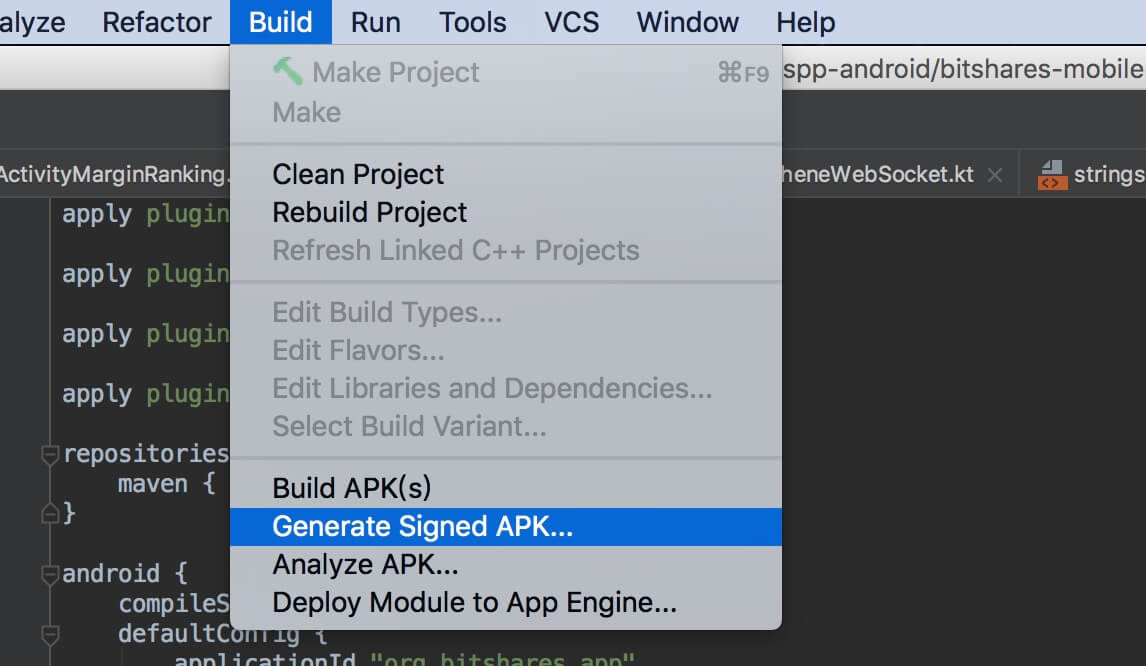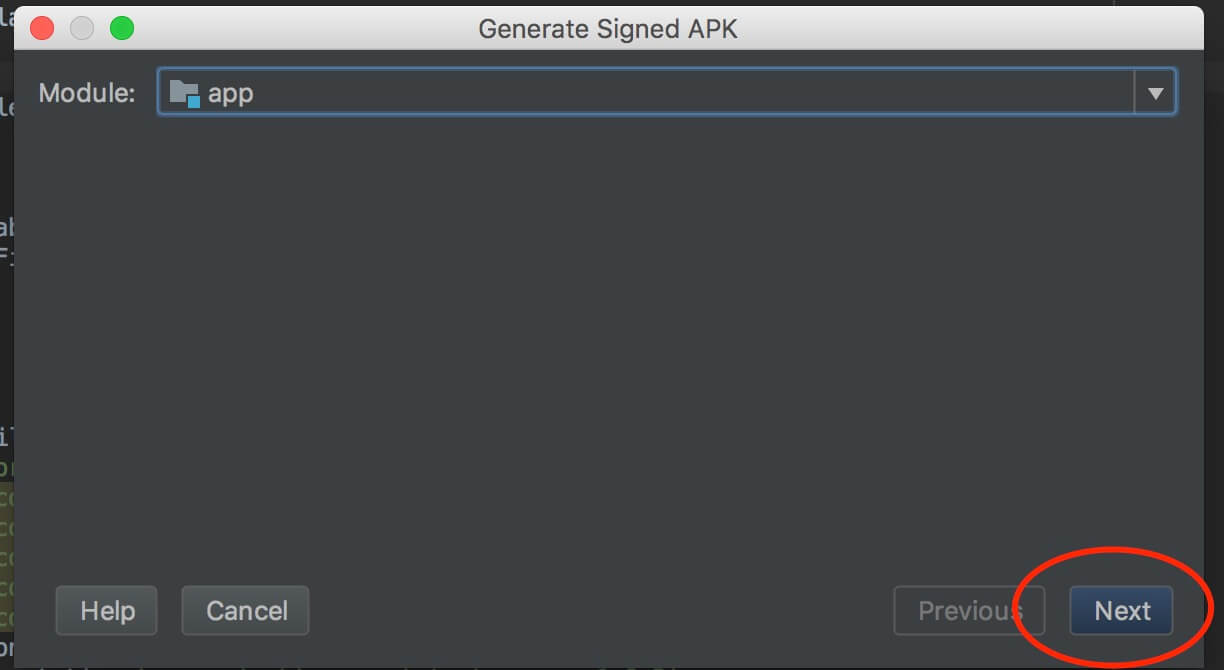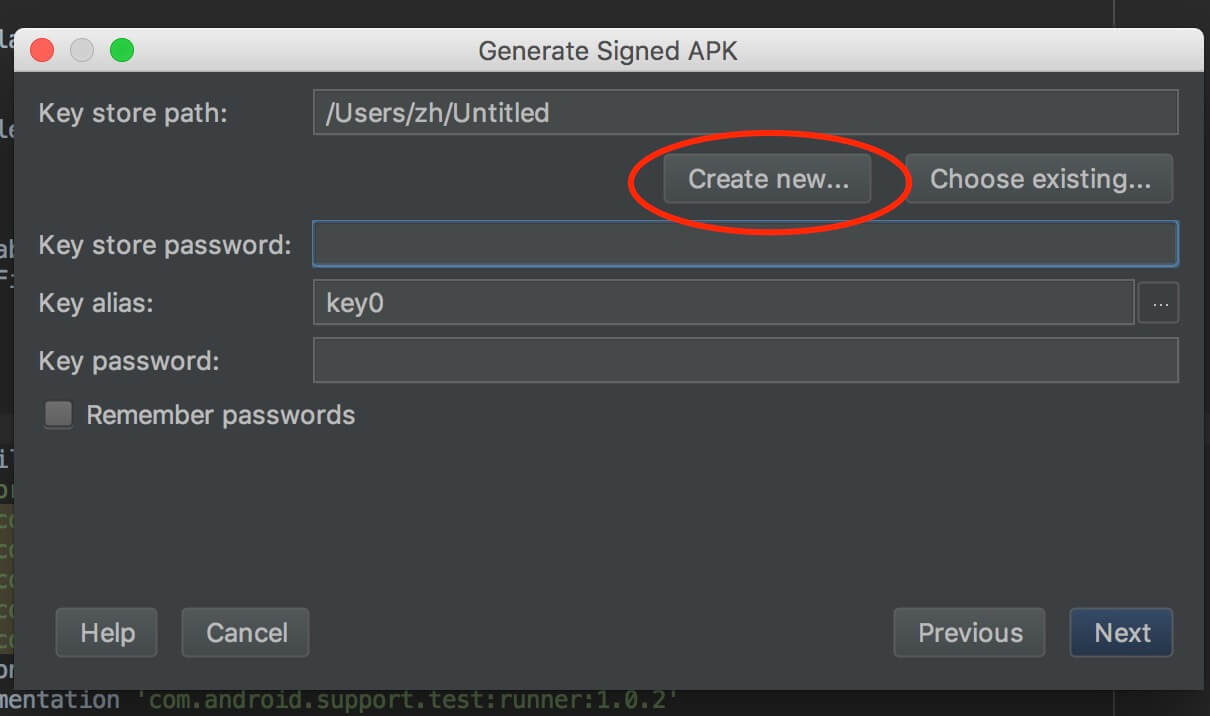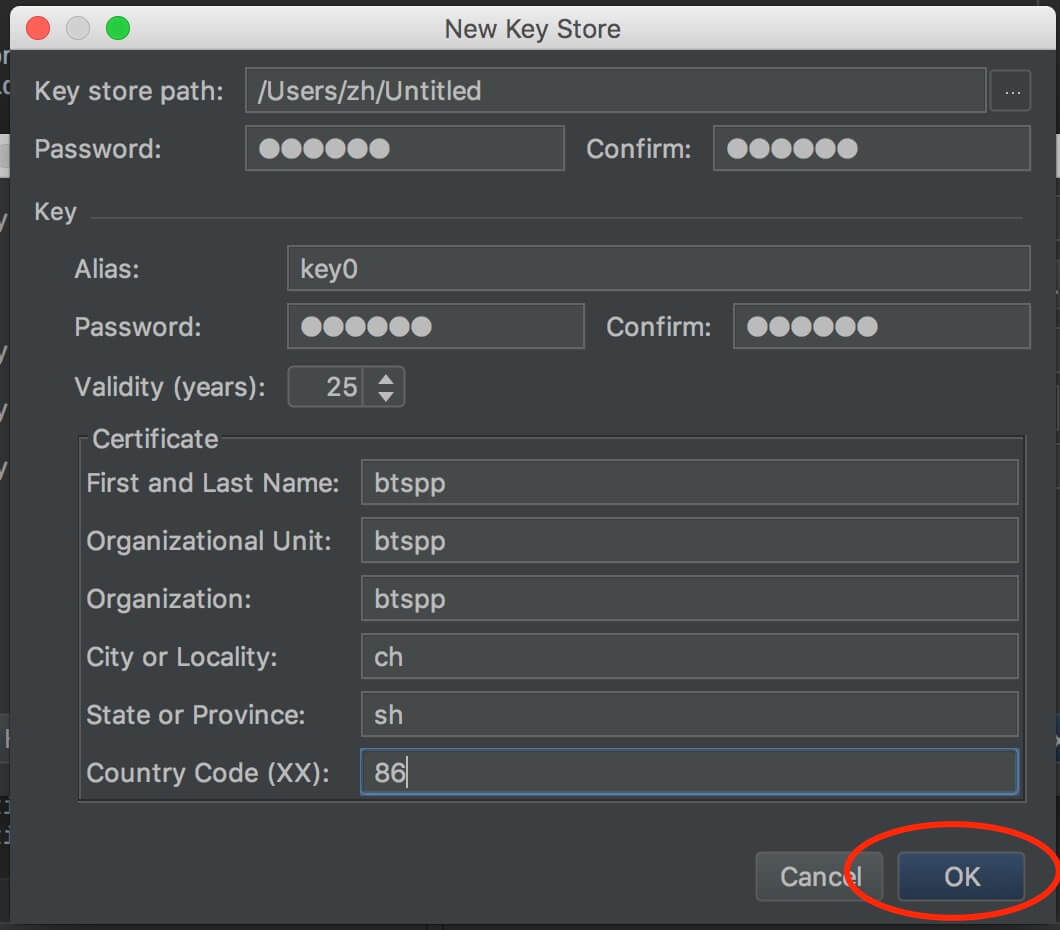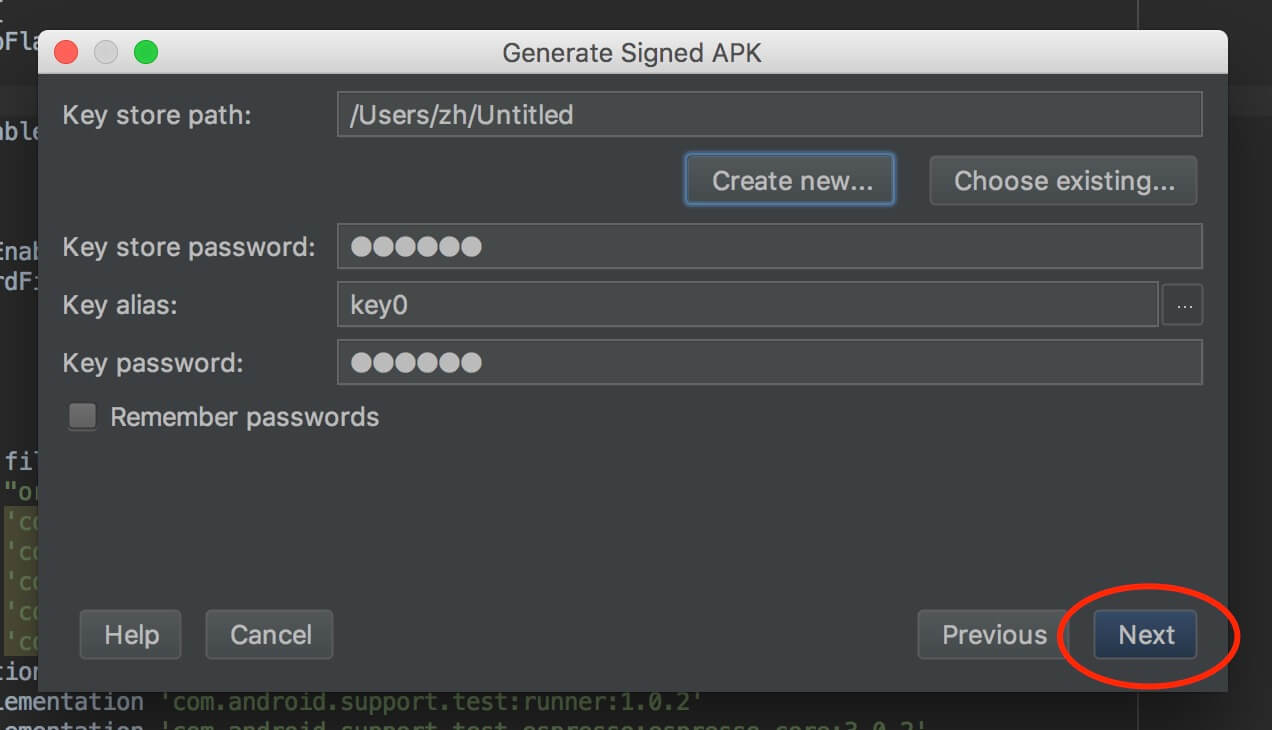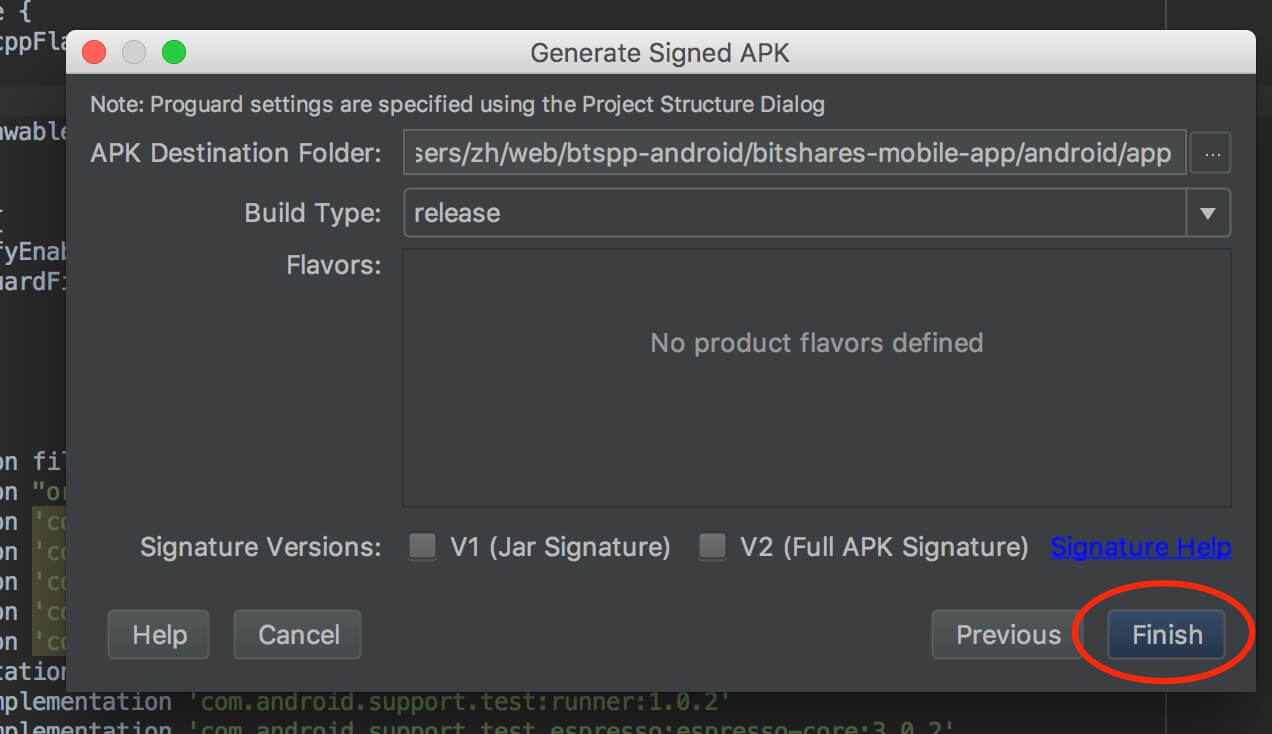Development Environment
- MacOS 10.14.4+
- XCODE 10.1+
Clone
git clone https://github.com/bitshares/bitshares-mobile-app.git
Compile secp256k1 for iOS.
cd shell
chmod a+x build_secp256k1_ios.sh
./build_secp256k1_ios.sh
Compile secp256k1 for Android.
step A. Install the Android NDK library (Supported version: 13b)
https://developer.android.google.cn/ndk/downloads/older_releases.html#ndk-13b-downloads
step B. configuring environment variables
export ANDROID_NDK_ROOT="Your NDK Install Dir"
export PATH=$PATH:$ANDROID_NDK_ROOT
step C. Start compiling
cd shell
chmod a+x build_secp256k1_android.sh
./build_secp256k1_android.sh
Compile libfowallet.so and xxx.jar for Android. (requirement: secp256k1)
cd shell
chmod a+x build_fowallet_so_android.sh
./build_fowallet_so_android.sh
Development Environment
- Microsoft Windows10 1809
- Mac OS X 10.8.5
- Java JDK >= 10
- Android Studio 3.1.3 – 3.2
Download And Install Java
https://www.oracle.com/technetwork/java/javase/downloads/index.html
Install Android Studio
https://developer.android.com/studio
Run Android Stduio And Set Android Sdk (Android API 28)
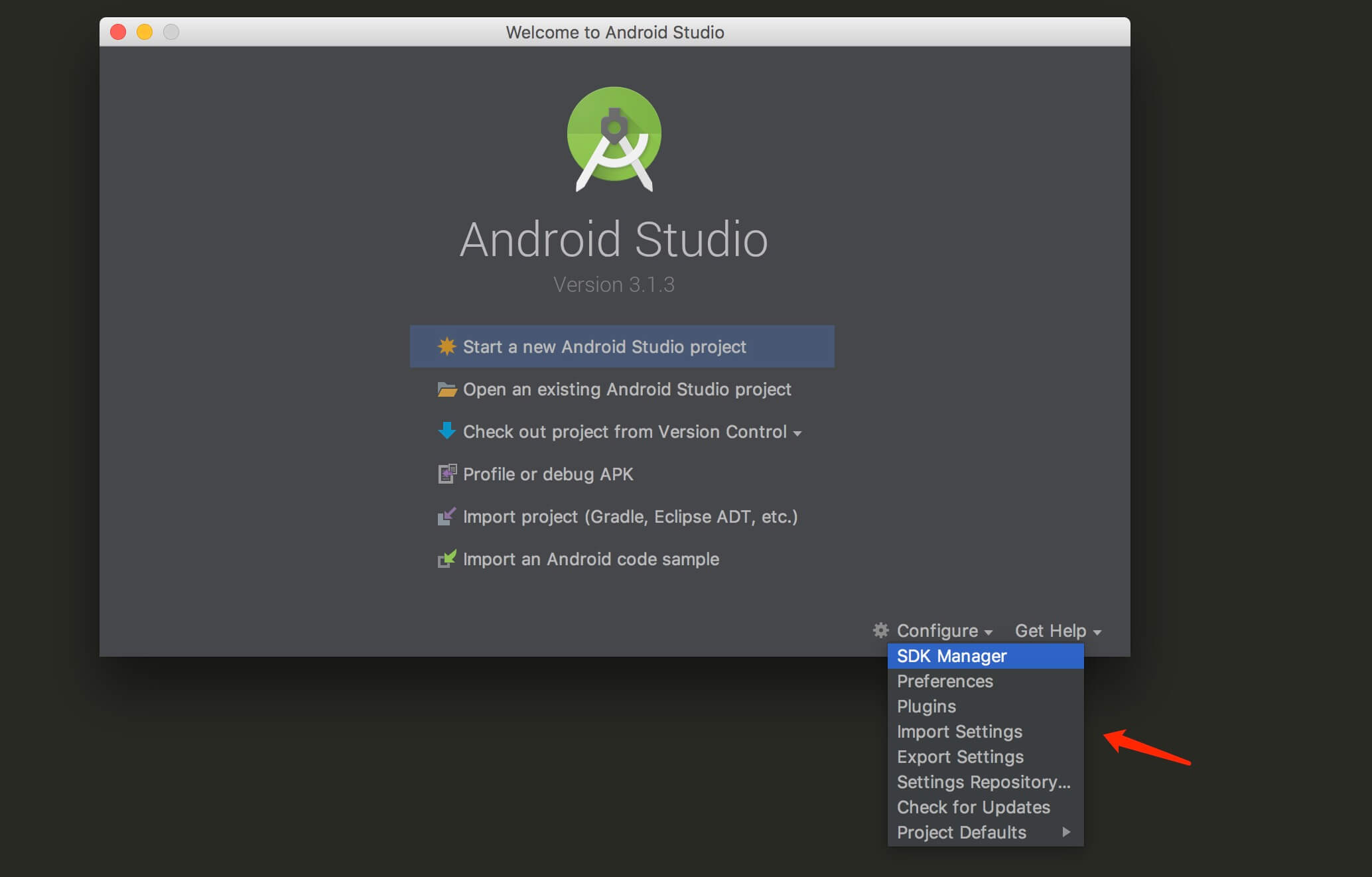
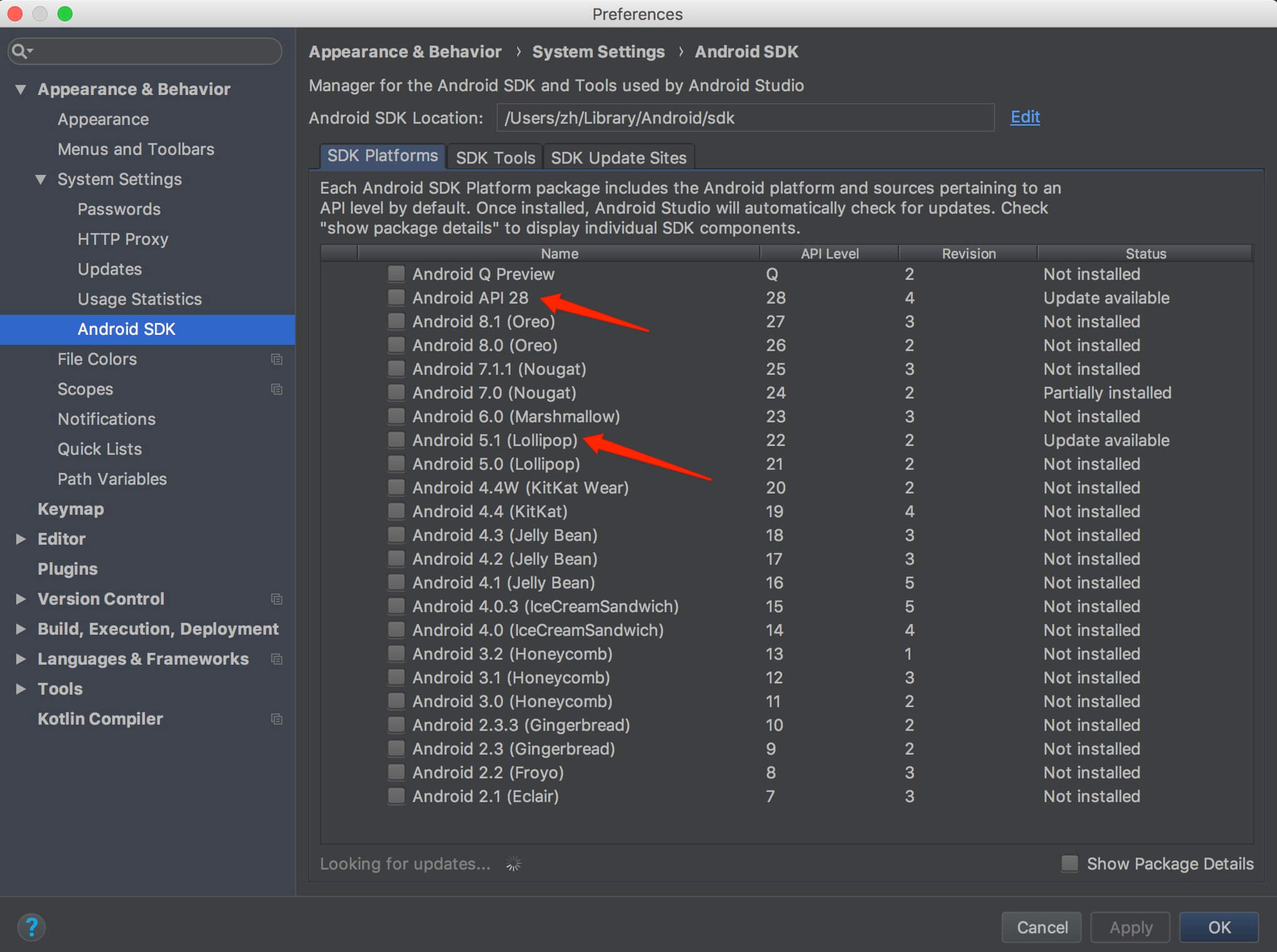
Clone Project
git clone https://github.com/bitshares/bitshares-mobile-app.git
Open Project
Open the project directory bitshare-mobile-app/android
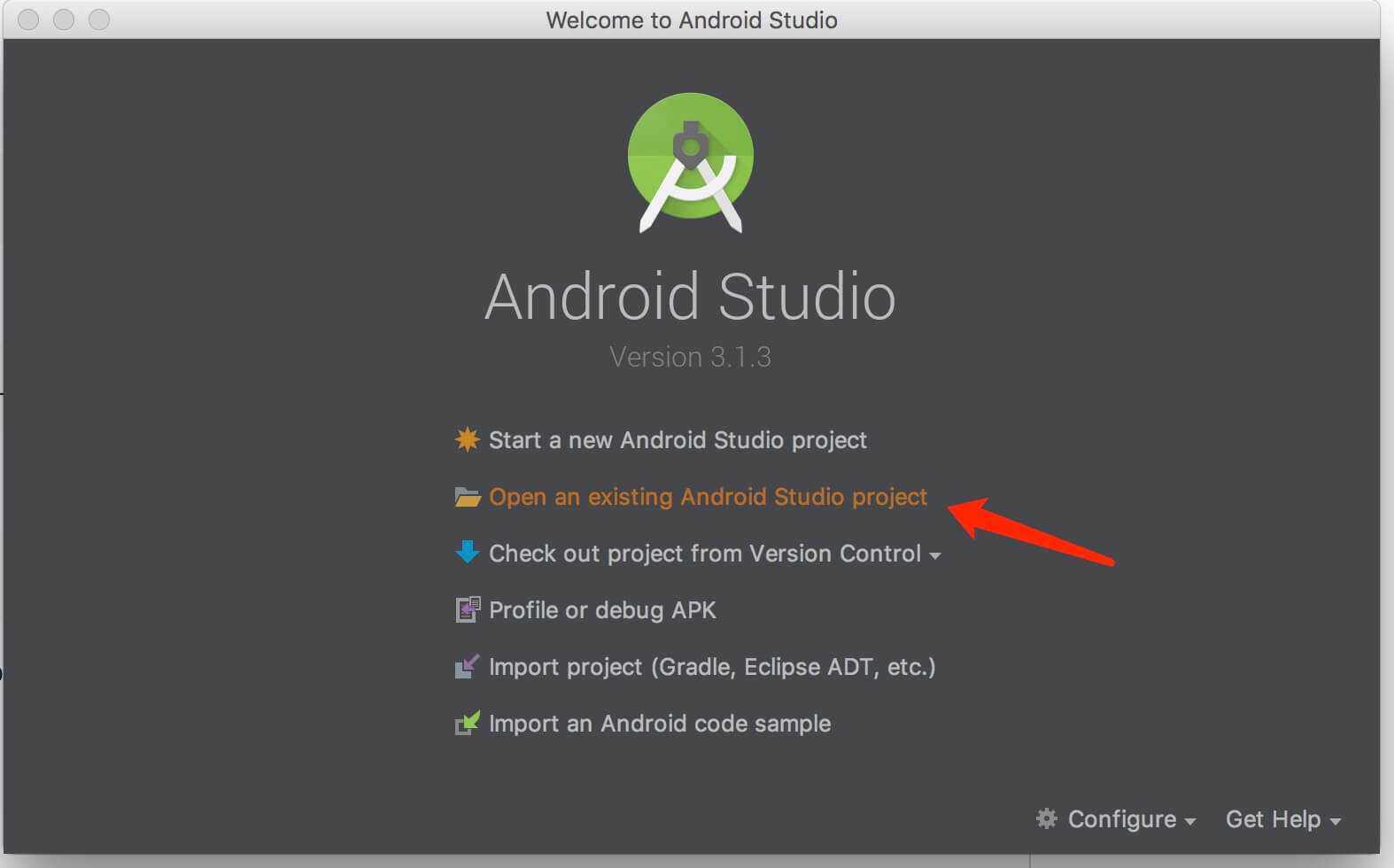
Synchronize Gradle files and install dependencies. Click File -> Sync Project With Gradle Files
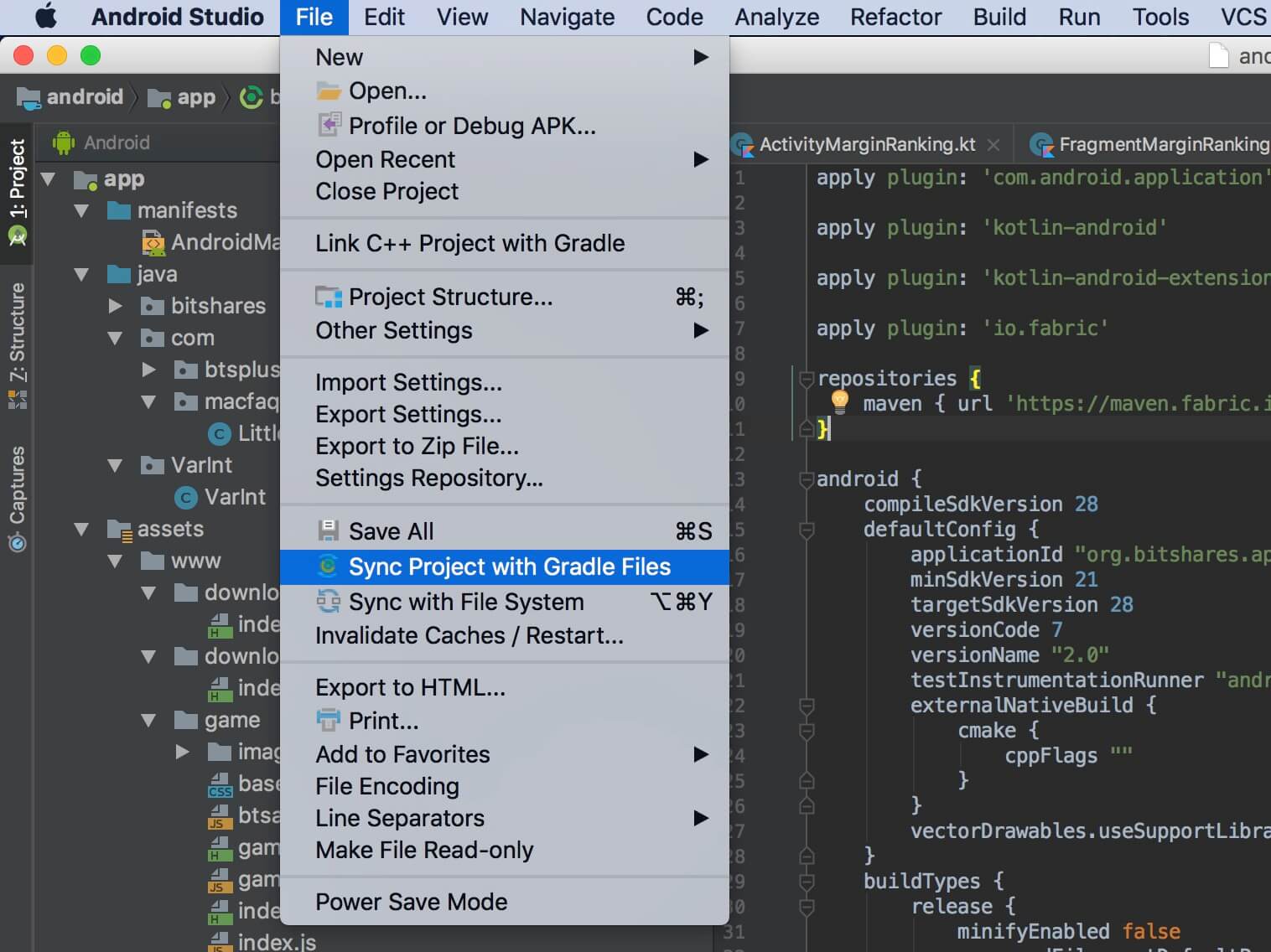
A. Click Run -> Run 'app' to Test
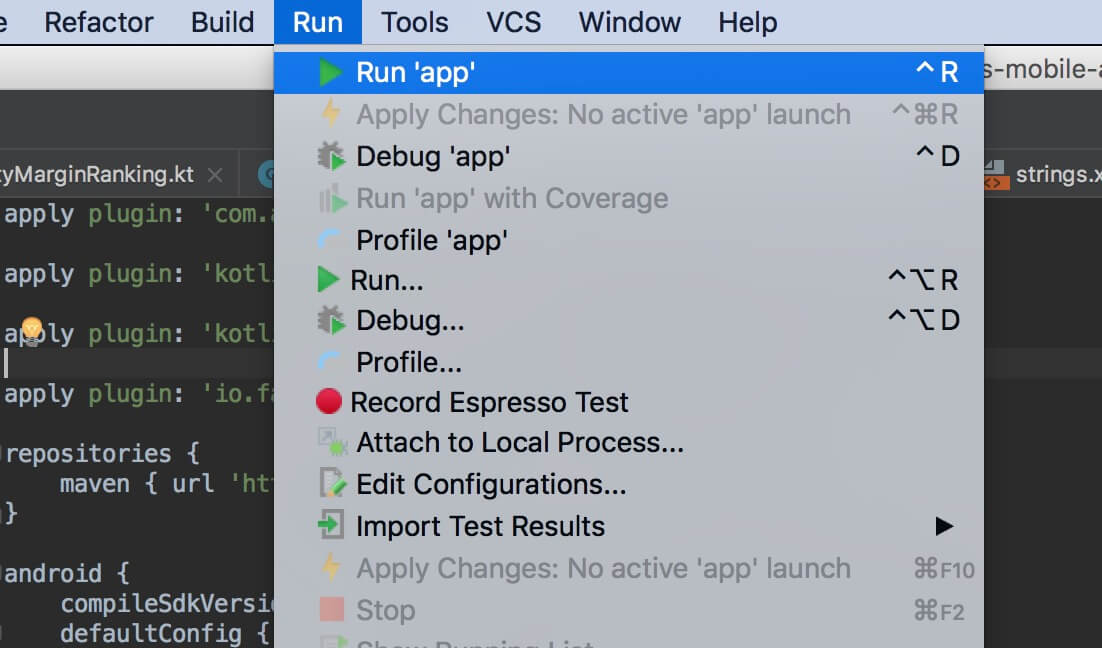
B. Generate Test Apk Click Build -> Build APK(s)
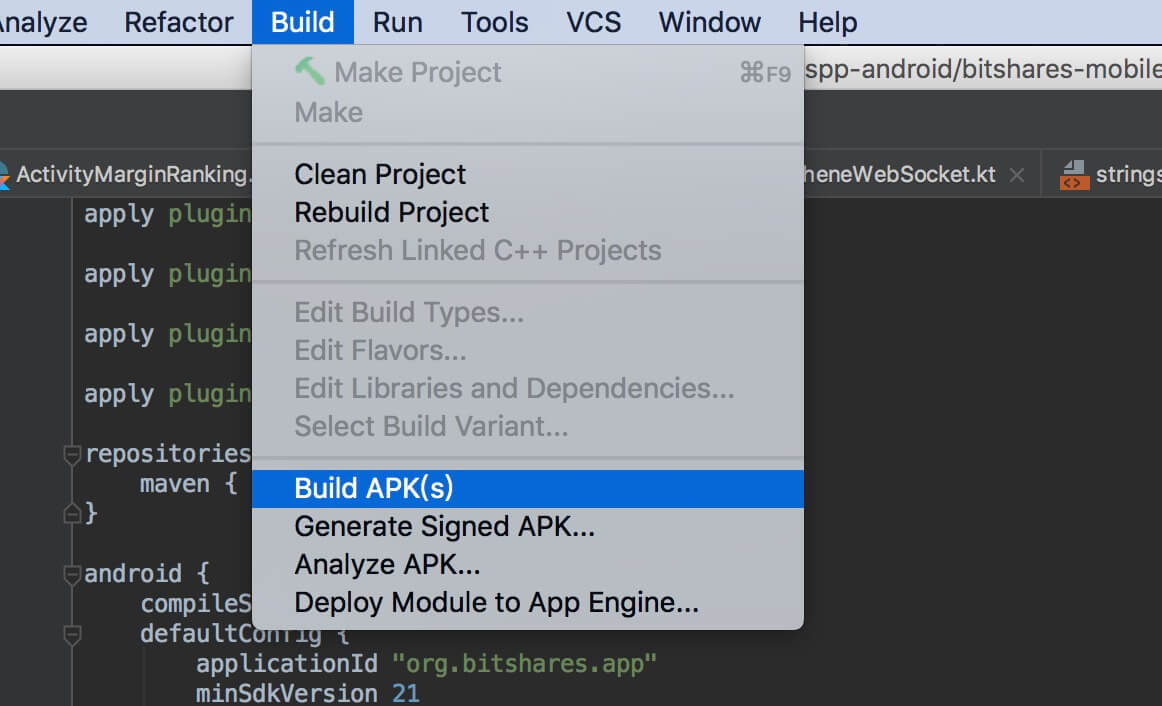
C. Generate Signed Apk Click Build -> Generate Signed APK
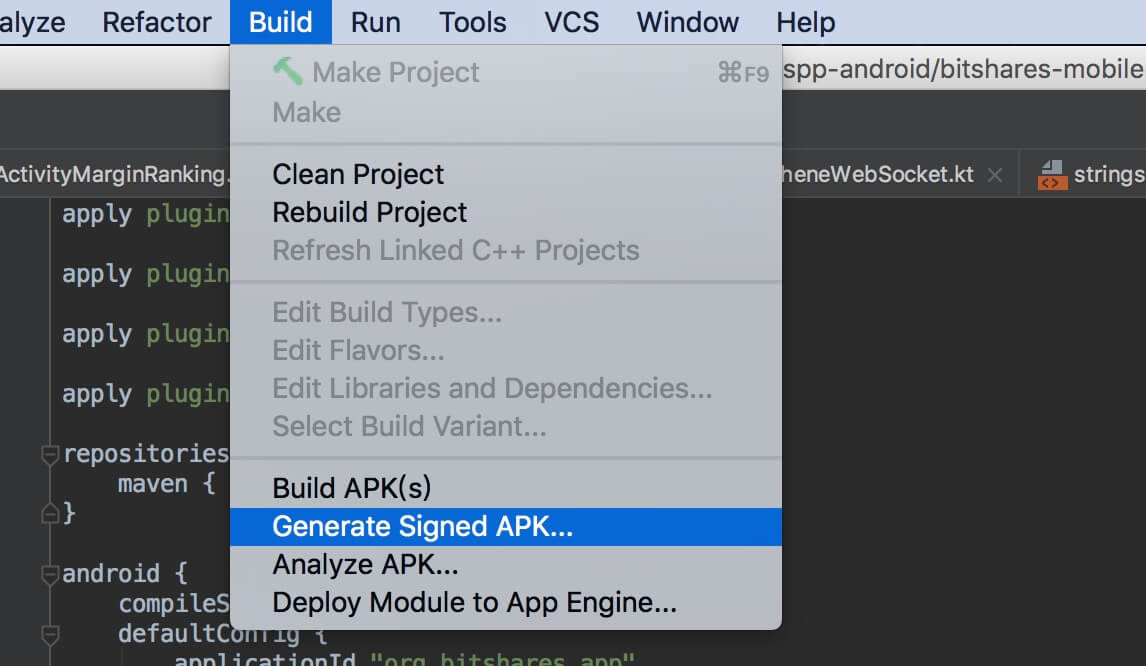
Click next
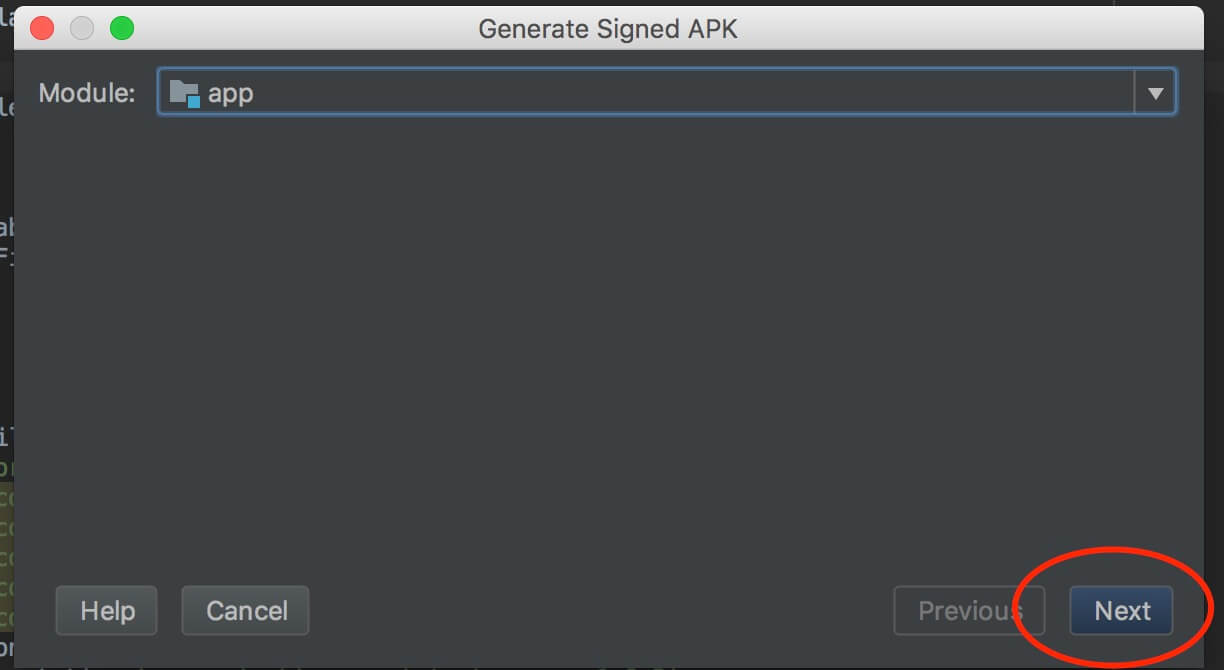
Click create new if there is no keystore
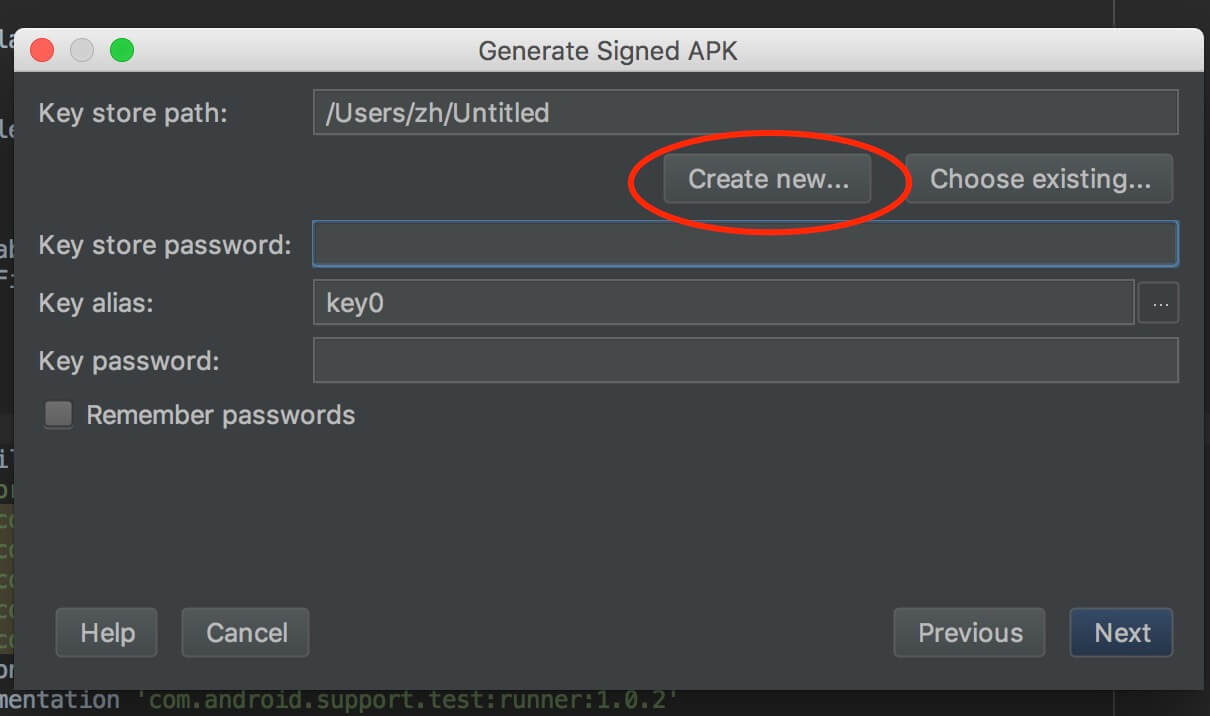
Fill in the keystore information and click ok
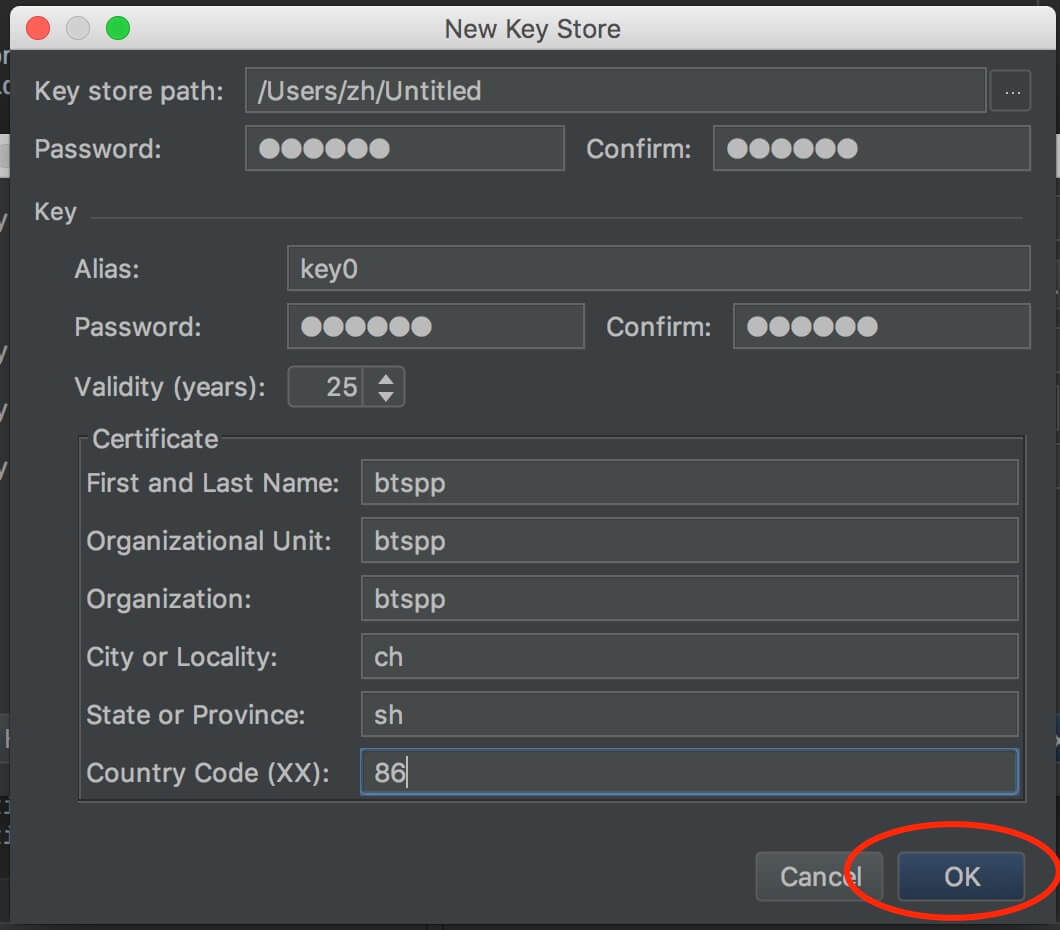
Input keystore password and next Step
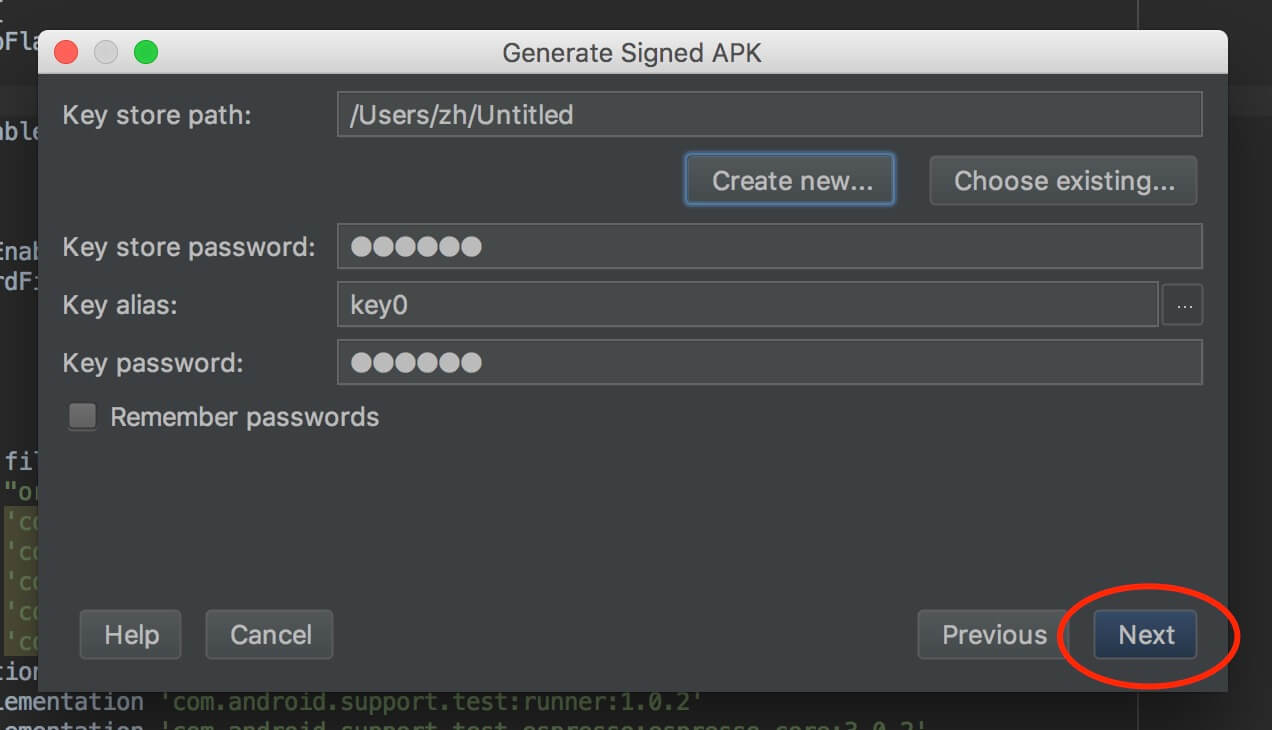
Finish